
Documentation
How to view proof of delivery or collection images
Overview
We have designed a set of easy-to-use APIs that will allow you to acquire proof of delivery or proof of collection images for your hire orders.
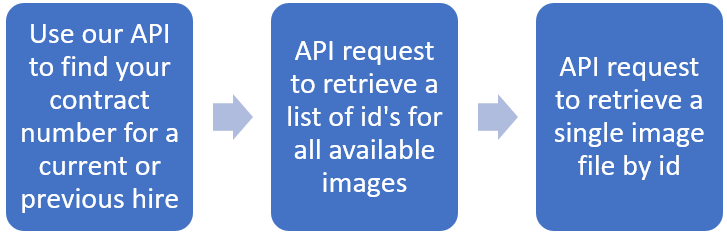
Step 1 – Find the contract and mobilisation number for your hire order
You can find your contract and mobilisation (mob) number using one of our existing APIs.
If you want to view proof delivery, you will need to use the “Current Hires” API which will return a list of current hires. Follow link to API spec
If you want to view proof of collection, you will need to use the “Previous Hires” API which will return a list of all previous hires. Follow link to API spec
Alternative methods of getting your contract number:
You can find this on your hire order confirmation letter or email
You can find this in our My Nationwide Platforms
Step 2 – Get a list of all available images
We may take multiple photos for proof of deliveries and collections and for this reason, we have split the process up into two APIs.
Make sure you have authenticated with API by providing a valid Subscription Key and OAuth JWT token in the header. Follow link to documentation on authentication.
Make a HTTP GET request to retrieve a list of image ids using the correct API
API Spec – Proof of Delivery: Follow link to spec
API Spec – Proof of Collection: Follow link to spec
Each image id/name relates to a photo taken during our delivery or collection process.
Once you have your list of image id’s you can move to Step 3 to view each image.
Step 3 – Get a single image file to view
Make a HTTP GET request to retrieve a single image file using the correct API
API Spec - Proof of Delivery: Follow link to spec
API Spec - Proof of Collection: Follow link to specExample GET request for proof of delivery:
https://api.nationwideplatforms.co.uk/api/v1/machines/delivery-image/AAA/BBB/CCC}
AAA = Contract number
BBB = Mobilisation number
CCC = Image Id from a list retrieved in Step 2
2. The Image Id will be passed in as a request parameter in the URL
3. The file returned will be a JPEG image